So this is a guide for people that want to utilize Grafana to monitor nodes and the statistics. This Guide goes through python installation and all of above. This is setup on windows server 2016 but tested on windows 10.
So the first thing is to prepare all the things we need. I will be working on desktop but this can be performed anywhere.
Start by downloading:
Latest Python Welcome to Python.org
Than download as zip anclrii/Storj-Exporter
The first thing is to install Python
1, tick “Add Python 3.9 to PATH”

2, Custom installation
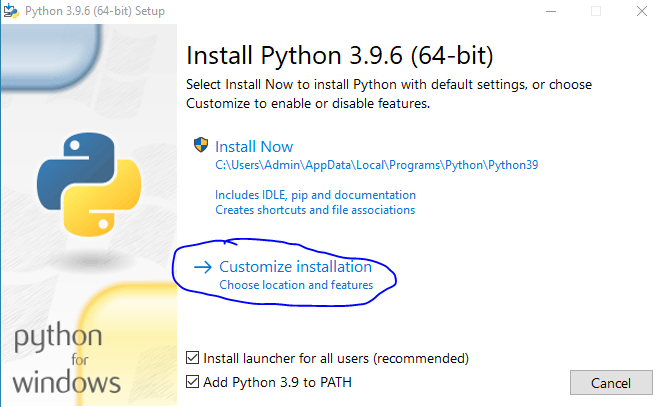
3,Keep settings as shown and click “Next”

4, The next page is up to you but these are my choices that work for me
And press “Install”

So Congrats now we have Python Installed
We can start with the anclrii Storj-Exporter
1, Unzip the file into the desired location (in my case my desktop)
2, Open folder and copy its path
3, open CMD and type
cd followed by the path of folder
in my case:
cd C:\Users\Admin\Desktop\Storj-Exporter-master
afterwards perform command as shown below
pip install --no-cache-dir -r requirements.txt
The CMD should looks afterwards like this:
Now you can open the folder again and run “storj-exporter.py”
And that’s it it is that simple to install
Congratulations your storj exporter should be up and running.
For the exporter all credit goes to anclrii

